Quick Start¶
This guide will walk you through the following steps:
- Installing Numaflow
- Creating and running a simple Numaflow Pipeline
- Creating and running an advanced Numaflow Pipeline
- Creating and running a Numaflow MonoVertex
Before You Begin: Prerequisites¶
To get started with Numaflow, ensure you have the following tools and setups ready:
Container Runtime¶
You need a container runtime to run container images. Choose one of the following options:
Local Kubernetes Cluster¶
Set up a local Kubernetes cluster using one of these tools:
Kubernetes CLI (kubectl)¶
Install kubectl to manage your Kubernetes cluster. Follow the official guide for installation instructions. If you're unfamiliar with kubectl, refer to the kubectl Quick Reference Page for a list of commonly used commands.
Once these prerequisites are in place, you're ready to proceed with installing and using Numaflow.
Installing Numaflow¶
After completing the prerequisites, follow these steps to install Numaflow and set up the Inter-Step Buffer Service, which facilitates communication between pipeline vertices:
Create a namespace for Numaflow¶
kubectl create ns numaflow-system
Install Numaflow components¶
kubectl apply -n numaflow-system -f https://raw.githubusercontent.com/numaproj/numaflow/main/config/install.yaml
Deploy the JetStream-based Inter-Step Buffer Service¶
kubectl apply -f https://raw.githubusercontent.com/numaproj/numaflow/main/examples/0-isbsvc-jetstream.yaml
Once these steps are complete, Numaflow will be ready for use.
Creating a Simple Pipeline¶
In this section, we will create a simple pipeline that includes a source vertex to generate messages, a processing vertex that echoes the messages, and a sink vertex to log the messages.
Deploy the Simple Pipeline¶
Run the following command to deploy the simple pipeline:
kubectl apply -f https://raw.githubusercontent.com/numaproj/numaflow/main/examples/1-simple-pipeline.yaml
Verify the Pipeline Deployment¶
To view the list of pipelines you have created, use the following command:
kubectl get pipeline # or "pl" as a short name
You should see an output similar to this, where AGE indicates the time elapsed since the pipeline was created:
NAME PHASE VERTICES AGE MESSAGE
simple-pipeline Running 3 47s
Next, inspect the status of the pipeline by checking the pods. Note that the pod names in your environment may differ from the example below:
# Wait for pods to be ready
kubectl get pods
NAME READY STATUS RESTARTS AGE
isbsvc-default-js-0 3/3 Running 0 4m9s
isbsvc-default-js-1 3/3 Running 0 4m9s
isbsvc-default-js-2 3/3 Running 0 4m9s
simple-pipeline-cat-0-xjqbe 3/3 Running 0 99s
simple-pipeline-daemon-784d5cfd97-vpsmk 1/1 Running 0 99s
simple-pipeline-in-0-vvhu1 2/2 Running 0 100s
simple-pipeline-out-0-y1z8e 2/2 Running 0 99s
View Logs for the Output Vertex¶
To monitor the logs for the output vertex, run the following command. Replace xxxxx with the appropriate pod name from the output above:
kubectl logs -f simple-pipeline-out-0-xxxxx
You should see logs similar to the following:
2025/05/09 11:23:38 (out) Payload - {"Data":{"value":1746789818182898304},"Createdts":1746789818182898304} Keys - [key-0-0] EventTime - 1746789818182 Headers - ID - cat-1526-0-0
2025/05/09 11:23:38 (out) Payload - {"Data":{"value":1746789818182898304},"Createdts":1746789818182898304} Keys - [key-0-0] EventTime - 1746789818182 Headers - ID - cat-1529-0-0
2025/05/09 11:23:38 (out) Payload - {"Data":{"value":1746789818182898304},"Createdts":1746789818182898304} Keys - [key-0-0] EventTime - 1746789818182 Headers - ID - cat-1528-0-0
Access the Numaflow UI¶
Numaflow includes a built-in user interface for monitoring pipelines. If your local Kubernetes cluster does not include a metrics server by default (e.g., Kind), install it using the following commands:
kubectl apply -f https://github.com/kubernetes-sigs/metrics-server/releases/latest/download/components.yaml
kubectl patch -n kube-system deployment metrics-server --type=json -p '[{"op":"add","path":"/spec/template/spec/containers/0/args/-","value":"--kubelet-insecure-tls"}]'
To access the UI, port-forward the Numaflow server:
kubectl -n numaflow-system port-forward deployment/numaflow-server 8443:8443
Visit https://localhost:8443/ to view the UI. Below is the UI for the simple pipeline:
Cluster View¶
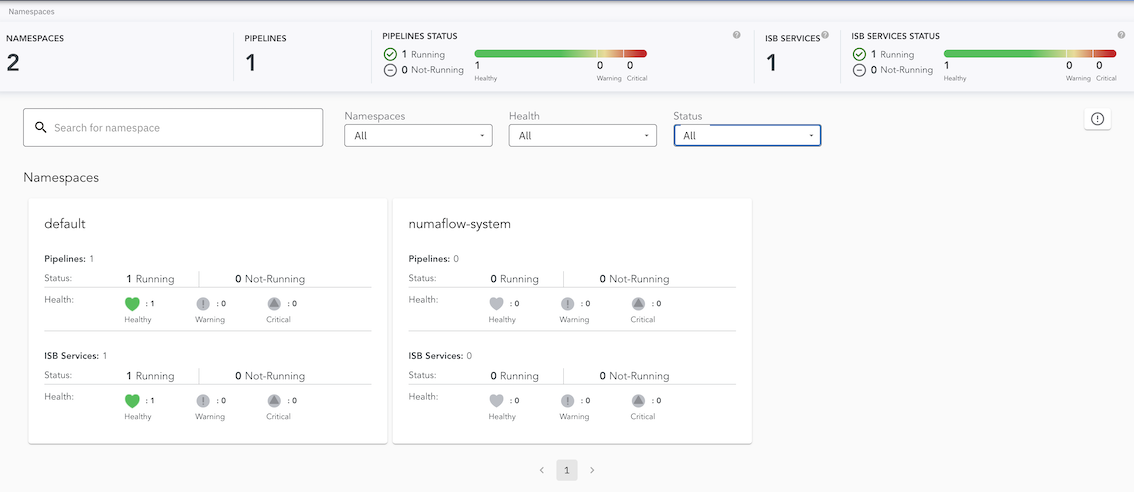
Default Namespace View¶
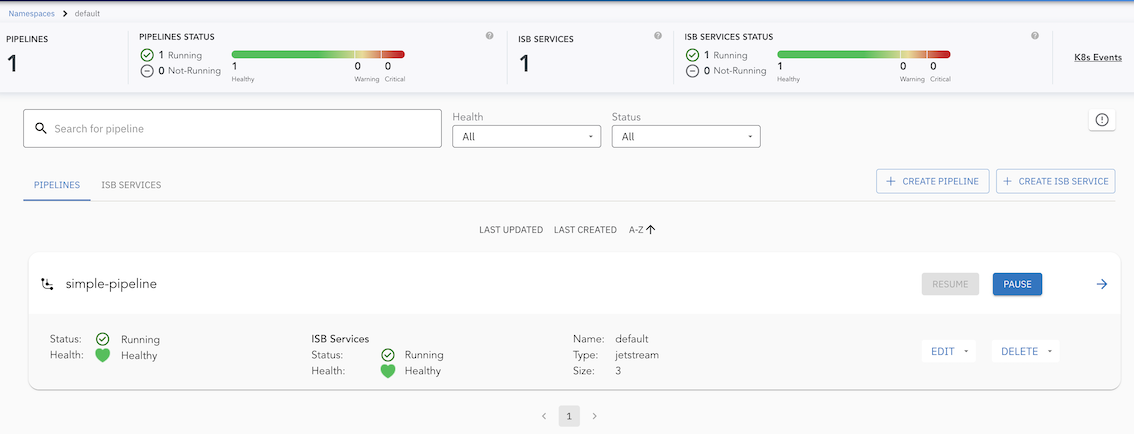
Simple Pipeline View¶
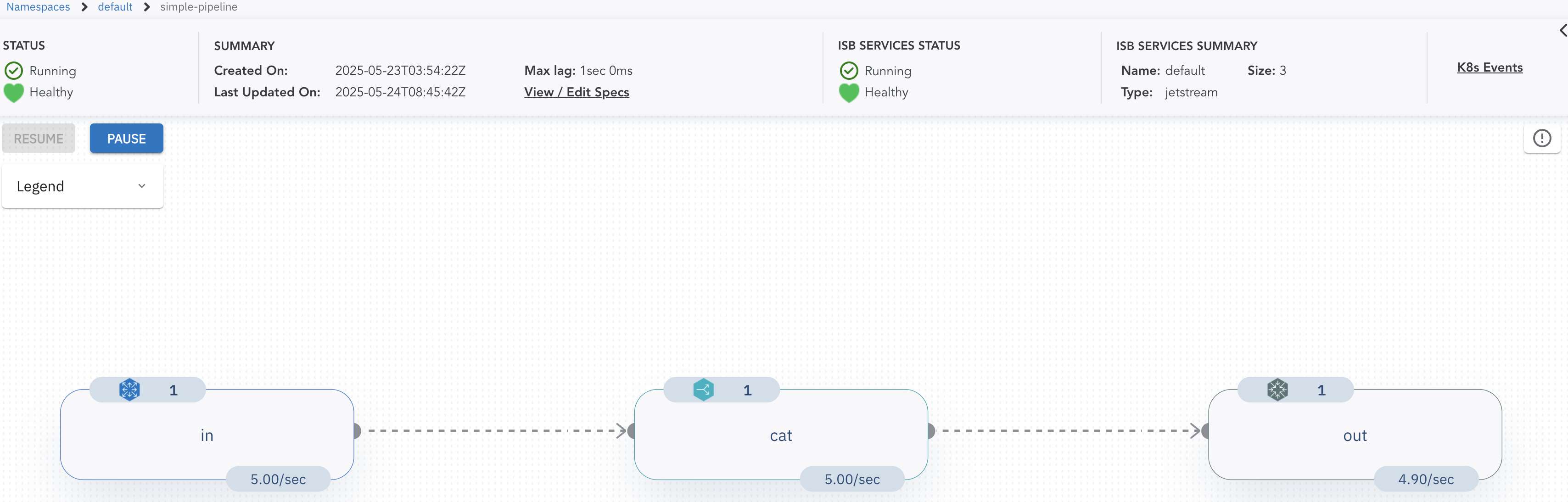
Note: For more details about the UI features and built-in debugging tools, check out the UI section.
Deleting Pipeline¶
To delete the simple pipeline, run the following command:
kubectl delete -f https://raw.githubusercontent.com/numaproj/numaflow/main/examples/1-simple-pipeline.yaml
Creating an Advanced Pipeline¶
Now we will walk you through creating an advanced pipeline. In our example, this is called the even-odd pipeline, illustrated by the following diagram:
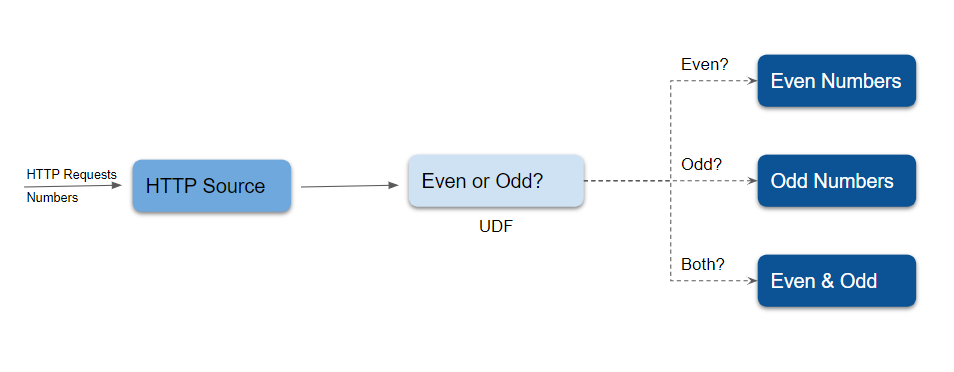
There are five vertices in this example of an advanced pipeline. An HTTP source vertex which serves an HTTP endpoint to receive numbers as source data, a UDF vertex to tag the ingested numbers with the key even or odd, three Log sinks, one to print the even numbers, one to print the odd numbers, and the other one to print both the even and odd numbers.
Deploying the even-odd Pipeline¶
To deploy the even-odd pipeline, run the following command:
kubectl apply -f https://raw.githubusercontent.com/numaproj/numaflow/main/examples/2-even-odd-pipeline.yaml
You can check the list of pipelines you have created so far using:
kubectl get pipeline # or "pl" as a short name
NAME PHASE VERTICES AGE MESSAGE
even-odd Running 5 51s
Otherwise, proceed to inspect the status of the pipeline by checking the pods:
# Wait for pods to be ready
kubectl get pods
NAME READY STATUS RESTARTS AGE
even-odd-daemon-75cdcd5f4c-nmrrp 1/1 Running 0 95s
even-odd-even-or-odd-0-i72hw 3/3 Running 0 95s
even-odd-even-sink-0-gnhou 2/2 Running 0 95s
even-odd-in-0-tvfef 2/2 Running 0 95s
even-odd-number-sink-0-3s3nc 2/2 Running 0 95s
even-odd-odd-sink-0-zktib 2/2 Running 0 95s
isbsvc-default-js-0 3/3 Running 0 15m
isbsvc-default-js-1 3/3 Running 0 15m
isbsvc-default-js-2 3/3 Running 0 15m
Sending Data to the Pipeline¶
Port-forward the HTTP endpoint of the source vertex and send data using curl. Replace xxxxx with the appropriate pod name:
kubectl port-forward even-odd-in-0-xxxxx 8444:8443
# Send data to the HTTP endpoint
curl -kq -X POST -d "101" https://localhost:8444/vertices/in
curl -kq -X POST -d "102" https://localhost:8444/vertices/in
curl -kq -X POST -d "103" https://localhost:8444/vertices/in
curl -kq -X POST -d "104" https://localhost:8444/vertices/in
Viewing Logs for the even and odd Vertices¶
Monitor the logs for the even and odd vertices to verify the pipeline's functionality. Replace xxxxx with the appropriate pod names:
# Logs for the even vertex
kubectl logs -f even-odd-even-sink-0-xxxxx
2025/05/09 13:34:26 (even-sink) Payload - 104 Keys - [even] EventTime - 1746797665477 Headers - Content-Length: 3, Content-Type: application/x-www-form-urlencoded, User-Agent: curl/8.7.1, Accept: */*, ID - even-or-odd-1-0-0
2025/05/09 13:34:26 (even-sink) Payload - 102 Keys - [even] EventTime - 1746797665430 Headers - Content-Type: application/x-www-form-urlencoded, User-Agent: curl/8.7.1, Accept: */*, Content-Length: 3, ID - even-or-odd-2-0-0
# Logs for the odd vertex
kubectl logs -f even-odd-odd-sink-0-xxxxx
2025/05/09 13:34:26 (odd-sink) Payload - 101 Keys - [odd] EventTime - 1746797665407 Headers - Content-Length: 3, Content-Type: application/x-www-form-urlencoded, User-Agent: curl/8.7.1, Accept: */*, ID - even-or-odd-4-0-0
2025/05/09 13:34:26 (odd-sink) Payload - 103 Keys - [odd] EventTime - 1746797665452 Headers - Content-Length: 3, Content-Type: application/x-www-form-urlencoded, User-Agent: curl/8.7.1, Accept: */*, ID - even-or-odd-3-0-0
Accessing the Numaflow UI¶
To visualize the pipeline, access the Numaflow UI at https://localhost:8443/ after port forwarding. Below is the UI for the even-odd pipeline:
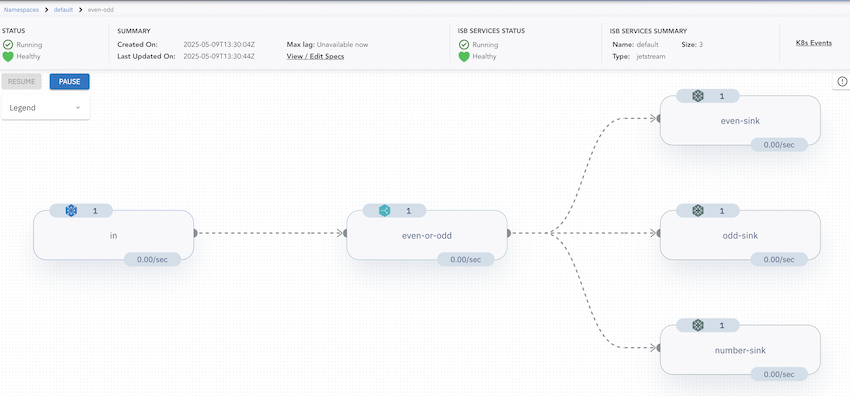
Deleting the Pipeline¶
To delete the even-odd pipeline, run:
kubectl delete -f https://raw.githubusercontent.com/numaproj/numaflow/main/examples/2-even-odd-pipeline.yaml
Additional Notes¶
The source code for the even-odd user-defined function is available here. You can also replace the Log Sink with other sinks, such as Kafka, to forward data to Kafka topics.
Creating a MonoVertex¶
This section demonstrates how to create and deploy a simple MonoVertex that includes a User-Defined Source (UDSource), a Transformer, and a User-Defined Sink (UDSink). The sink in this example is a log sink.
Deploying the MonoVertex¶
To deploy the MonoVertex, run the following command:
kubectl apply -f https://raw.githubusercontent.com/numaproj/numaflow/main/examples/21-simple-mono-vertex.yaml
Verifying the Deployment¶
Check the list of deployed MonoVertices using:
kubectl get monovertex # or "mvtx" as a short name
You should see an output similar to this:
NAME PHASE DESIRED CURRENT READY AGE REASON MESSAGE
simple-mono-vertex Running 1 1 1 38s
Inspect the status of the MonoVertex by listing the pods. Replace xxxxx with the appropriate pod name from your environment:
# Wait for pods to be ready
kubectl get pods
NAME READY STATUS RESTARTS AGE
simple-mono-vertex-mv-0-w7fmq 5/5 Running 0 2m30s
simple-mono-vertex-mv-daemon-55bff65db5-mk4g2 1/1 Running 0 2m30s
Viewing Pod Details¶
To ensure all containers (monitor, udsource, transformer, udsink, and numa) are running, describe the MonoVertex pod:
kubectl describe pod simple-mono-vertex-mv-0-xxxxx
Monitoring Logs for the Sink Container¶
To view logs from the udsink container, use the following command. Replace xxxxx with the appropriate pod name:
kubectl logs -f simple-mono-vertex-mv-0-xxxxx -c udsink
You should see output similar to:
107705990
107705991
107705992
107705993
107705994
107705995
107705996
107705997
107705998
107705999
Accessing the Numaflow UI¶
To visualize the MonoVertex, access the Numaflow UI by port-forwarding the Numaflow server:
kubectl -n numaflow-system port-forward deployment/numaflow-server 8443:8443
Visit https://localhost:8443/ to view the UI. Below is an example of the UI for the MonoVertex:
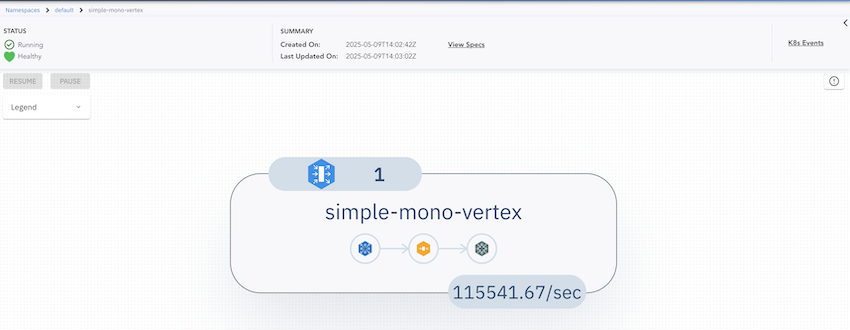
For more details about the UI features and debugging tools, refer to the UI section.(TODO: add UI section link)
Deleting the MonoVertex¶
To delete the MonoVertex, run:
kubectl delete -f https://raw.githubusercontent.com/numaproj/numaflow/main/examples/21-simple-mono-vertex.yaml
Additional Notes¶
The source code for the user-defined functions used in this MonoVertex is available here:
A pipeline with reduce (aggregation)¶
To set up an example pipeline with the Reduce UDF, see Reduce Examples.
What's Next¶
Try more examples in the examples directory.
After exploring how Numaflow pipelines run, you can check what data Sources and Sinks Numaflow supports out of the box, or learn how to write User-defined Functions.
Numaflow can also be paired with Numalogic, a collection of ML models and algorithms for real-time data analytics and AIOps including anomaly detection. Visit the Numalogic homepage for more information.